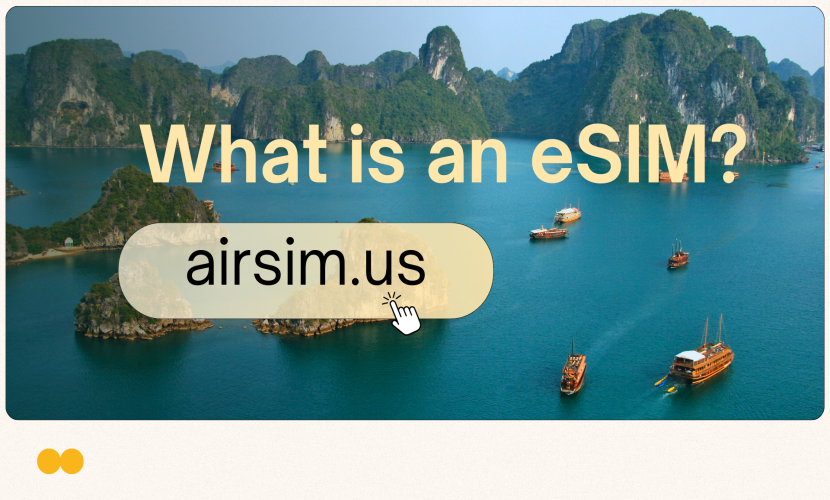Troubleshooting Common eSIM Activation Issues
eSIM Not Working Abroad? Here’s How I Fixed It (From Someone Who Panicked in Airports!)
Hey there! I’m a language nerd, a travel addict, and a tech enthusiast. I’ve used eSIMs in over a dozen countries across Asia and Europe. And let’s be real—it hasn’t always been smooth sailing. I’ve stood helpless in airports in Hanoi, Bangkok, and even Paris, staring at "Activating…" spinning forever, or worse: that dreaded "SOS ONLY" symbol!
That feeling of being stranded—unable to call a Grab or check Google Maps—is pure stress. After many battles, I’ve written this guide as a friend, not a textbook expert. Here’s how I actually fixed my eSIM nightmares:
“Activate Any Plan, Anywhere
Land in Bali at 2 AM? Just scan a QR code or tap an app, and boom—you’re online. No hunting for stores, no waiting for delivery. I’ve switched plans between flights while sipping airport coffee. That’s the magic. ”
Common eSIM Fails & My On-The-Go Fixes
"Activating..." Forever? (Patience Helps… But Not Always):
My Story: First time using an eSIM in Thailand, I stared at my screen for 20 minutes—heart pounding. Still stuck.
What WORKED:
Check your REAL signal: Is airport Wi-Fi overloaded? Turn off Wi-Fi → use your physical SIM’s data (if you still have one) to download the eSIM profile. *Pro tip: Toggle Airplane mode on/off for 5 seconds to reset your connection.*
Restart your phone: Sounds basic, but it fixes ghost glitches way more often than you’d think!
Wait 10 more minutes: Sometimes the carrier’s server is just busy. Breathe.
STILL stuck? Nuke it: Go to Settings > Cellular/Mobile Data, find the faulty eSIM, tap "Remove Cellular Plan". Restart your phone, then reinstall the eSIM (rescan QR or manual setup). This saved me in Paris!
QR Code Won’t Scan? (Is My Camera Broken… Or Am I?):
My Story: Under Bali’s blazing sun, sweating, trying to scan my eSIM QR code. Camera kept failing. I almost threw my phone!
What WORKED:
Find SHADE immediately: Harsh light or darkness ruins scans. Go indoors!
WIPE your camera lens: Fingerprints, dust, or sunscreen are invisible enemies.
Hold steady & back up: Keep phone 6-8 inches away from the QR code. No shaking!
Maximize QR code brightness: On the device showing the code, crank brightness to 100%.
STILL failing? DEMAND manual setup: Contact your eSIM provider (chat/email/use backup SIM). Ask for the Activation Code + SM-DP+ Address. Enter it manually under Manual eSIM Setup. TYPE EXACTLY – one typo breaks it! (My go-to solution now!).
"SOS Only" or "Emergency Calls Only"? (The Dreaded Network Lock!):
My Story: Bought a "100% unlocked" secondhand phone online. Landed in Japan, fired up my eSIM… "SOS" glared back. Panic mode!
What WORKED:
Test with a PHYSICAL SIM: Borrow a SIM card from a different carrier. Pop it in.
→ If IT ALSO shows "SOS": Your phone is LOCKED! Contact your seller/original carrier. No quick fix.
→ If the borrowed SIM WORKS: Try resetting network settings (Settings > General > Reset > Reset Network Settings – warning: erases saved Wi-Fi/Bluetooth). Or manually select carrier: Settings > Cellular > Network Selection > Turn OFF "Automatic" → choose your eSIM’s network.
Full Bars, But NO INTERNET? (APN: The Silent Killer):
My Story: In Taiwan, my eSIM showed full 4G bars… but Instagram/Facebook wouldn’t load. Infuriating!
What WORKED:
DEMAND the correct APN: Contact your eSIM provider immediately. Ask: "What are the APN settings for DATA?".
Enter them MANUALLY: Go to Settings > Cellular/Mobile Data > Cellular Data Network > APN. Type in the EXACT APN they give you. SAVE & RESTART your phone! (This gets overlooked constantly!).
My Hard-Won Travel eSIM Hacks:
UPDATE BEFORE YOU FLY: So many of my eSIM fails were fixed by a tiny iOS/Android update I’d ignored. (Settings > General > Software Update & tap "Carrier Settings" in About).
ALWAYS Carry a PHYSICAL BACKUP SIM: Even with just 100MB of roaming data. Use it to call support or Google maps if your eSIM dies. Never put all eggs in the eSIM basket!
SCREENSHOT YOUR QR CODE + MANUAL DETAILS: Before closing the activation email/app! Save them in Notes/Email. Lifesaver if you need to reinstall.
CALL SUPPORT EARLY: Don’t suffer silently! Providers can check their server side. Once, my QR code was just… wrong! Have your IMEI (Settings > General > About) and order number ready.
When to Wave the White Flag & Call Support:
If you’ve tried the basics (restart, reinstall, check signal) AND the deeper fixes (APN, network reset, lock test)… STOP. Use your backup SIM or Wi-Fi to contact your eSIM provider’s support. Have your IMEI and order number ready. They can often fix server-side issues in minutes.
Final Words from a Former eSIM Skeptic (Now a Fan!):
eSIMs are game-changers for travelers – I’ve saved hundreds on roaming. But yes, the first setup can be janky. Don’t give up! Most issues are fixable. Stay calm, follow these steps, and always have that backup SIM.
You’ll get there! Safe travels and happy surfing! ✈️📶
Stuck? Slide into my DMs – happy to help a fellow traveler!